Global Residential & ISP Proxies | Torch Labs
Want to boost your online privacy while using Google Chrome? Configuring proxy settings in the Chrome browser is a smart first step. Whether you’re protecting your personal data or scraping the web anonymously with tools like residential proxies, this guide will walk you through everything you need to know.
Google Chrome doesn’t have its own dedicated proxy settings menu. Instead, it connects through your device’s operating system (Windows, macOS, etc.). Here’s how to open and adjust proxy settings on Chrome via your system.
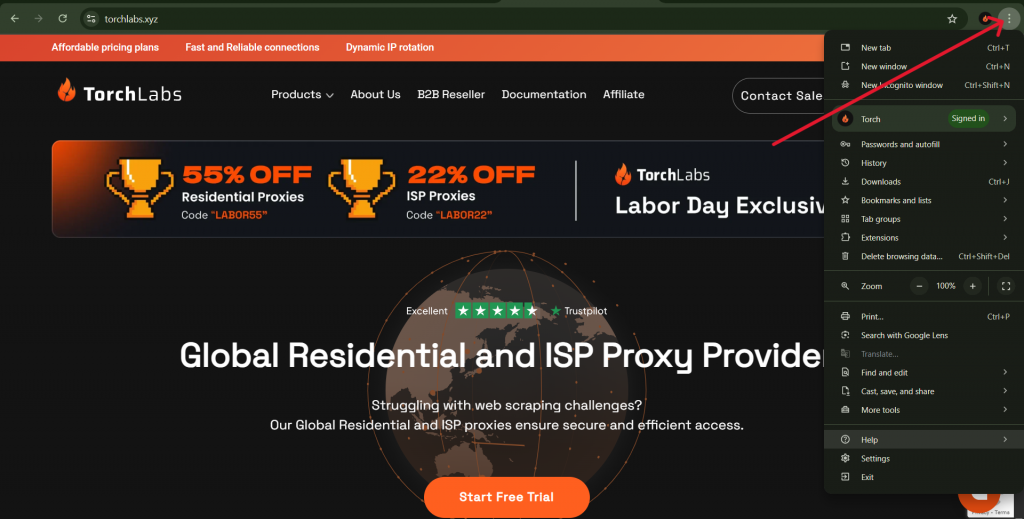
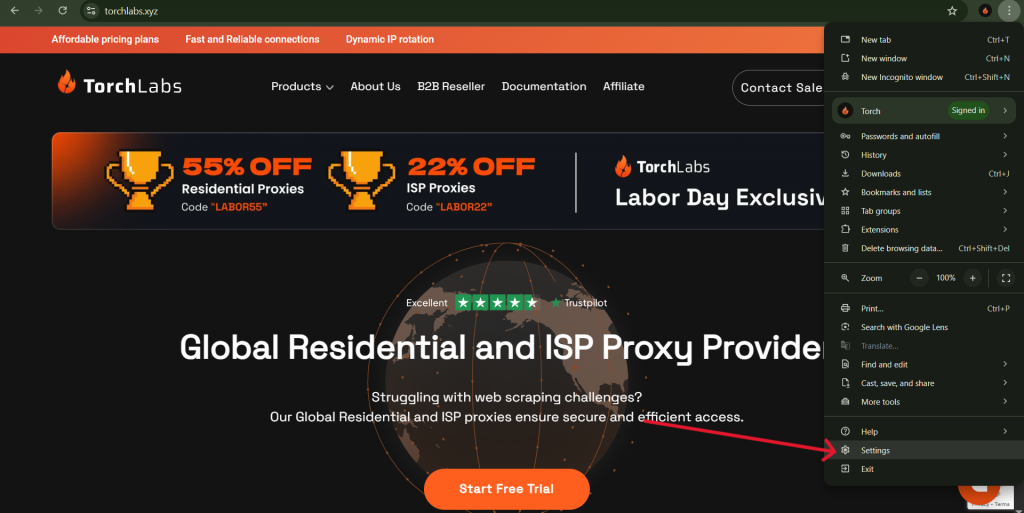
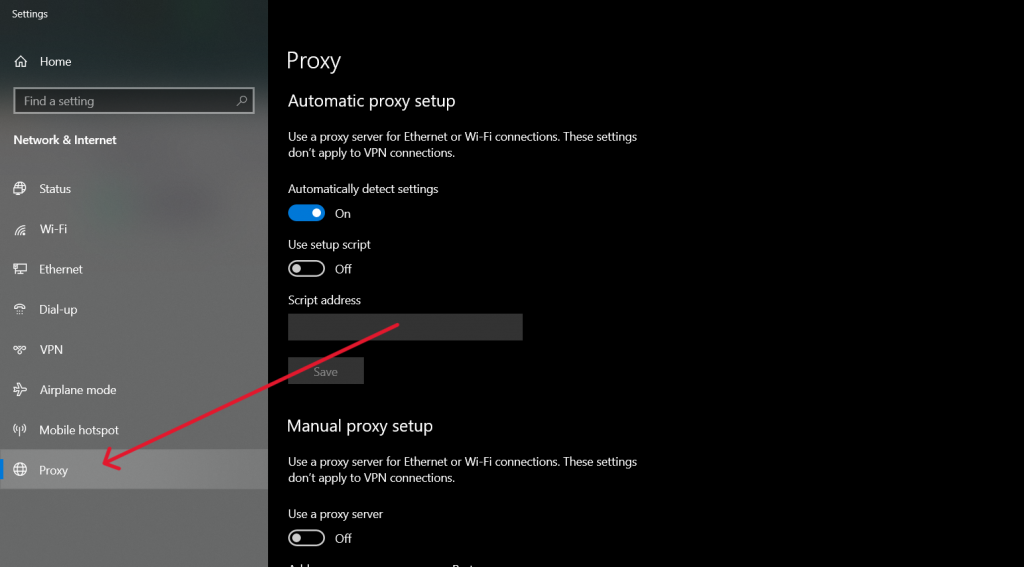
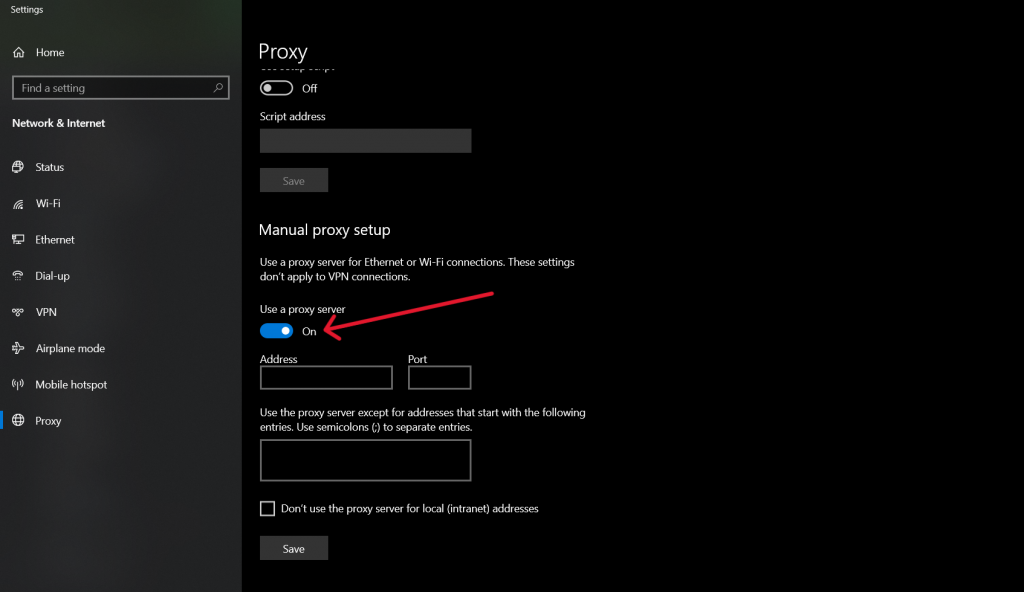
Both systems typically support and activate HTTP/HTTPS proxies. For full IP shuffling support and whitelisting options, using modern providers like Torchlabs’ premium residential proxy service is highly recommended.
If you need to remove a proxy or restore your original configuration, here’s how.
While using Chrome without a proxy may be fine for general browsing, proxies drastically improve your privacy, control, and safety. Here’s why many individuals and businesses make proxies a key part of their web routine:
A note of caution: Free, unreliable proxies carry major risks. Ensure you use trusted solutions like ISP proxies from Torchlabs for robust performance under enterprise-grade encryption.
Online advertisers, apps, and even your ISP constantly track and log browsing activity. A proxy intervenes in that data loop. Here’s how:
By relaying your connection through traffic hubs from Residential Proxies, websites see a different clean IP with each session.
Markers like cookies, IP, and browser fingerprint coherence often define your digital identity. Rotating your residential IPs using a proxy manager against such tracking mechanisms directly elevates privacy.
When connected to public networks, HTTPS proxies can shield your data, preventing packet sniffing or session hijacking.
Your real-time browsing and personal behavior are harder to trace when IP rotations and anonymity layers stand in between, exactly what high-performing proxies can offer.
Want to simplify using rotating IPs within Chrome? A proxy manager is your best route. These tools let you:
Popular managers (some as Chrome extensions) include FoxyProxy, and third-party dashboard integrations from platforms like Torchlabs. These directly connect your session to gigabit lines, SOCKS5 encryption, or global proxy pools with zero coding needed.
As enterprise strengths become available at browser level, you no longer need to compromise between advanced scraping logic and browser security.
Setting up a Chrome proxy isn’t just for tech pros, it’s a simple way for anyone to gain privacy and protection online. Proxy IPs help cloak your location, prevent malicious tracking, and overcome online limits.
Looking to step things up? Tools like ISP proxies or dynamic standard residential proxy setups turn Chrome into a privacy-centric starring browser.
Ready to explore advanced setups? Check out our guides for Firefox or Safari privacy next.
FAQ
Q:What is a Chrome proxy?
A:A Chrome proxy is a proxy server (HTTP/HTTPS/SOCKS5) that Chrome can use to route browser traffic through an intermediary, masking your IP and enabling geo-testing, access control, and troubleshooting, usually via your OS proxy settings or a Chrome extension.
Q:Do proxies hide your IP?
A:Yes. Sites see the proxy’s IP instead of yours. Note that most proxies don’t encrypt traffic; hiding your IP is primary, while use cases like geo-location testing, rate-limit avoidance, and automation are common secondary benefits.
Q:What is better, a proxy or a VPN?
A:For most individuals seeking privacy, a VPN is better because it encrypts all device traffic. Proxies are lighter and app-specific, great for tasks like geotesting, scraping, and session management but typically don’t add encryption.
Q:How to set up a SOCKS5 proxy in Chrome?
A:Get your SOCKS5 host, port, and (if required) username/password. In your OS proxy settings, set the proxy type to SOCKS and enter the credentials; or start Chrome with--proxy-server="socks5://HOST:PORT" (use socks5h:// to proxy DNS as well); or use an extension that supports SOCKS5 profiles.
Q:Can I use proxies on mobile Chrome?
A:Yes. Configure the proxy in your phone’s Wi-Fi network settings (Android: Wi-Fi → Edit → Advanced → Proxy; iOS: Wi-Fi → (i) → HTTP Proxy). It applies per network; for cellular or device-wide coverage, use a VPN or a system-level proxy app.